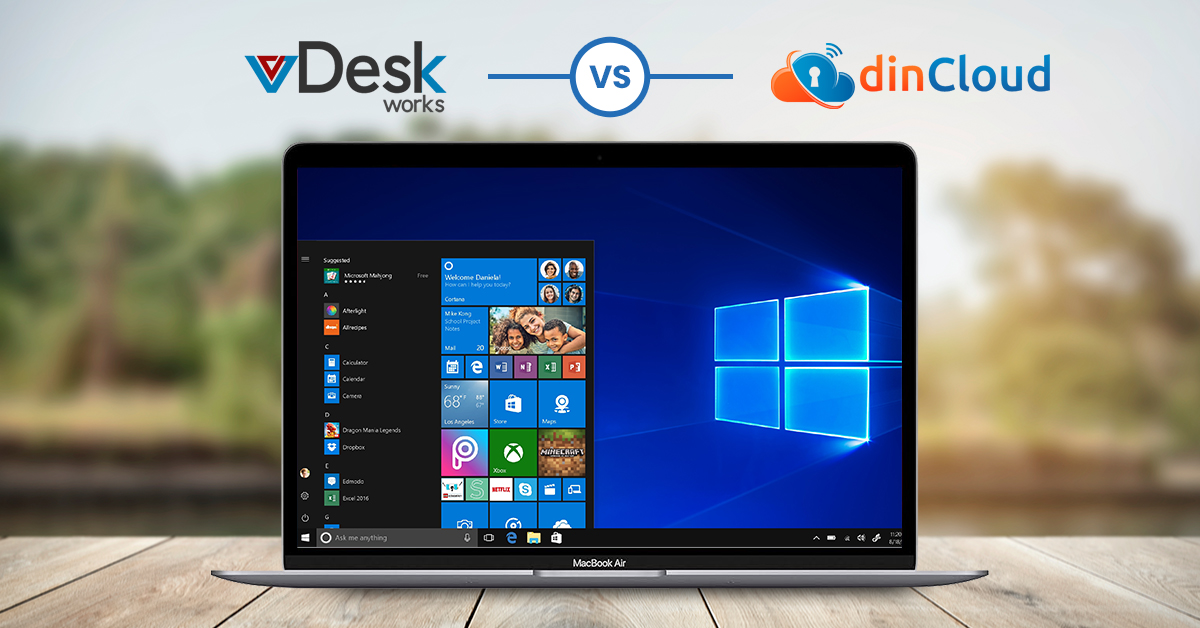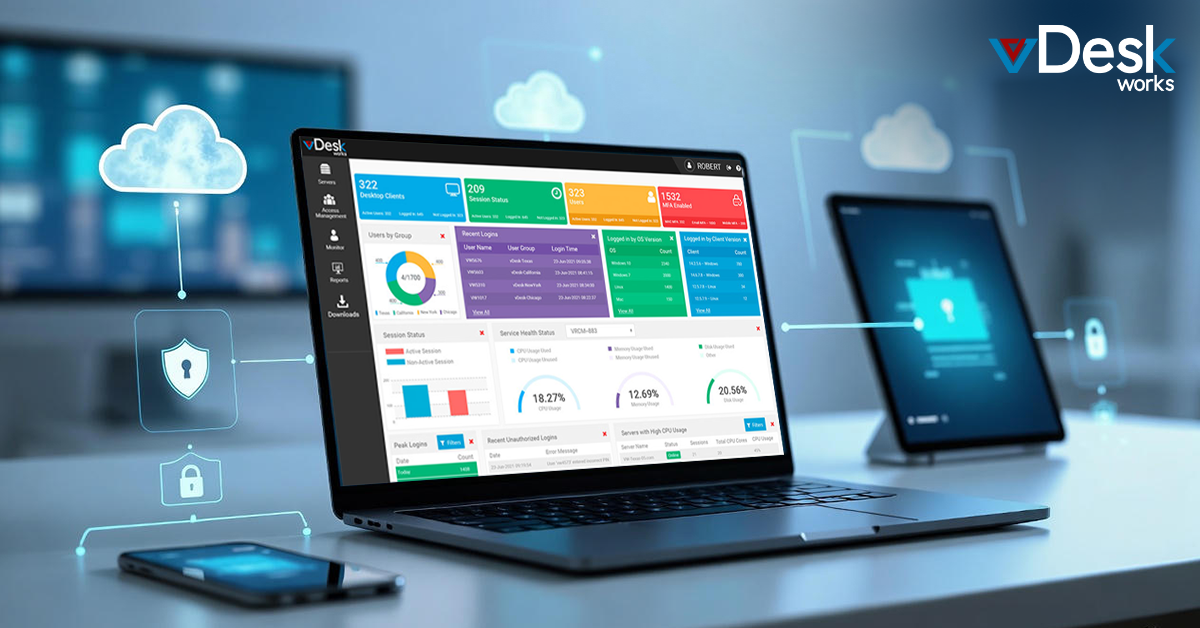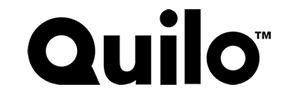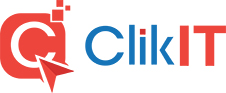Having your desktop computer issues resolved remotely may sound a bit confusing. However, with the right support, you'll be able to resolve technical issues faster. Let's go over seven remote desktop support tips.
Introduction to Remote Desktop Support
The concept of remote desktop support is quite simple. It enables an IT professional to access your computer through a secure connection and diagnose or fix issues remotely. You may wonder why it's such a great solution when other forms of tech support exist. The answer lies in efficiency: with remote desktop support, you can fix your computer problems without waiting for an IT technician to help you resolve the issue in person.
#1. Know Your Network Status
The first step to having a successful remote desktop support session is understanding the current state of your network connection. Ensure all cables are properly connected, and you have a proper internet speed. You can easily do this by checking your router or modem settings and ensuring everything runs at its peak performance level.
#2. Install the Remote Desktop Support
The next step is to install the remote desktop support software. This software will provide a secure connection between your computer and an IT technician's machine, allowing them to diagnose the issue remotely. Be sure to download the correct software version for your operating system.
#3. Have Your Information Ready
Before contacting a remote desktop support technician, ensure all the necessary information is ready. This information includes your service provider's name, your contact details, and a description of the issue you're experiencing.
#4. Give Permission
Once you've contacted an IT technician, they will ask permission to access your computer remotely. Ensure you have their credentials on hand and provide them with the necessary access. It's important to note that your IT technician will not be able to access any data on your computer or make changes unless you give them permission.
#5. Be Available During the Session
Once you've granted permission, staying available throughout the entire session is important. That way, if any questions or issues come up during the diagnosis, you'll be able to provide the necessary answers.
#6. Understand What They're Doing
It's also important to understand what your IT technician does throughout the session. Ask them questions and take notes of any changes they make so that you can have a better understanding of the process.
#7. Follow Any Further Instructions
After the session is over, your IT technician will likely provide you with any follow-up instructions as needed. Be sure to read and understand these instructions before closing the session and make sure you have everything written down so that you can refer back to them if needed. It's also important to ask any questions if something is unclear.
By following these seven tips, you'll be able to get the most out of your remote desktop support session and have your computer issues fixed quickly and easily. So don't wait; contact an IT technician today! vDesk.works' specialized remote desktop support team is here to help resolve your computer problems. It doesn't matter whether the issue is software-related, hardware-related, or anything in between - our team of certified IT professionals has you covered. Contact us today for more information!
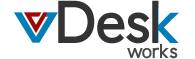

 Emma Carson
Emma Carson