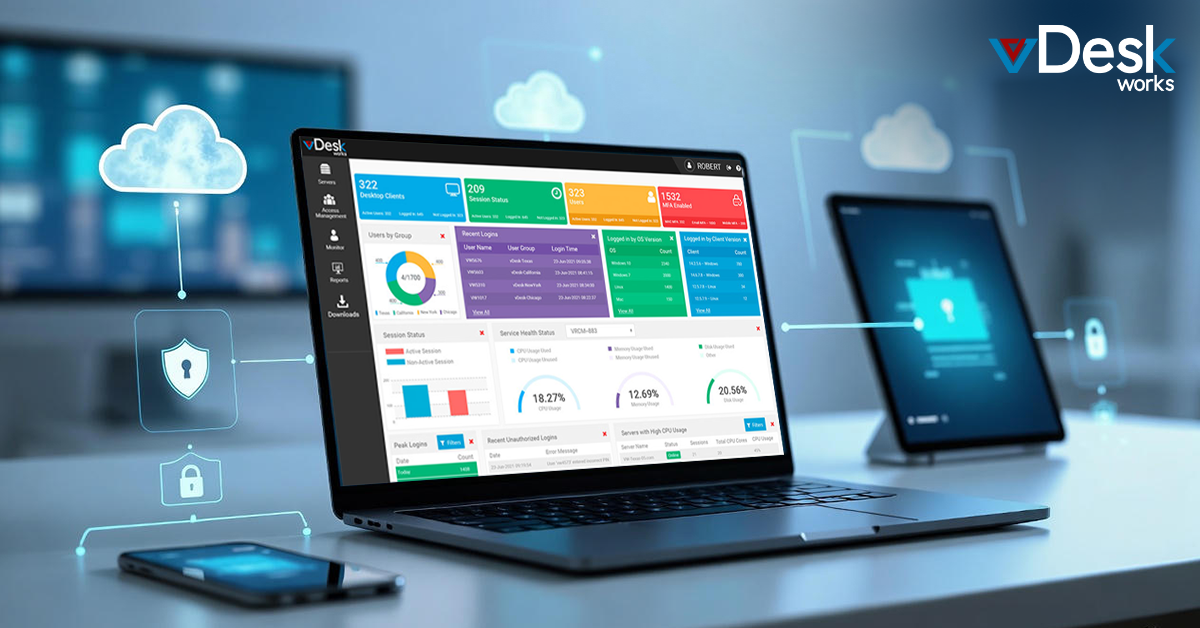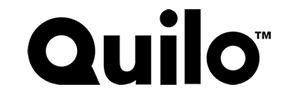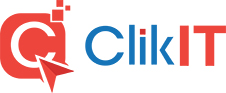Apple recently launched its latest M1 Macbook and they are certainly impressive. But Apple’s decision to shift from the traditional Intel processors to its very own ARM processors has left a few eyebrows raised. What about the people using Windows apps on Macbooks? Is there any way left to run Windows on Macbooks?
Windows-based desktops, even on Macbooks, are very easy to work with and manage. People from all around the world, especially the ones working from home are making use of Windows-based Apple Macbooks to simplify remote working and collaboration.
For the ones who have already shifted to the new Mac M1 or are planning to do the same sometime soon, here we bring you a detailed guide on how you can access Windows on Mac M1’s for working, learning, collaboration, and so on. Check it out now!
Access Windows on Mac M1 with Virtual Desktops
For those who still don’t know what a virtual desktop actually means, it is a popular technology that allows users to access desktop environments from anywhere in the world via any kind of device, such as a smartphone or a Macbook M1. Modern virtual desktops are cloud-based that centralizes everything from the data to disaster recovery. It’s quick, safe, and a must for modern business organizations.
Apple shifting from the Intel processor to the ARM processors means that Boot Camp would simply be of no use now. No Boot Camp, no Windows on Mac. This is where virtual desktops can prove to be amazingly beneficial.
Modern, cloud-based Virtual Desktop Providers deliver Windows-powered published desktop solutions that are accessible on any kind of device, such as a Macbook or iPhone. All you need to do is to select a subscription plan for yourself or your business and download the end-point software from the virtual desktop provider.
Simply log in to your published desktops from your Macbook and access your Windows-powered Virtual Desktops in just a few seconds. No special hardware required or any kind of special software installation on Macbook M1.
Advantages of Virtual Desktops on Macbooks with ARM Processors
Though the list of the available features of virtual desktops for Macbooks is quite extensive, here are the major ones you should know about right now!
- Reduce investments as virtual desktops are cost-effective
- Secure and protected from all kinds of cyberattacks
- Accessible from anywhere, at any time of the day
- Centralized data and user management
- Feasible for all different industries, such as education and business development
- Windows-powered desktop environment 24x7
Virtual desktop providers offer virtual desktop solutions like Desktop as a Device and Virtual Desktops Infrastructure with Windows-based environment. Irrespective of your industry, virtual desktops are definitely the go-to solution for people looking to access Windows on Macbook M1. The key is to choose the perfect virtual desktop provider for your venture.
vDesk.works, the global provider of Windows-based virtual desktops, offers cost-effective and powerful Desktop as a Device and Virtual Desktops Infrastructure solutions for all. With features like Centralized Management to Disaster Recovery, vDesk.works offers it all. Schedule a Demo to know more or check out the pricing plans now.
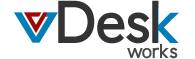
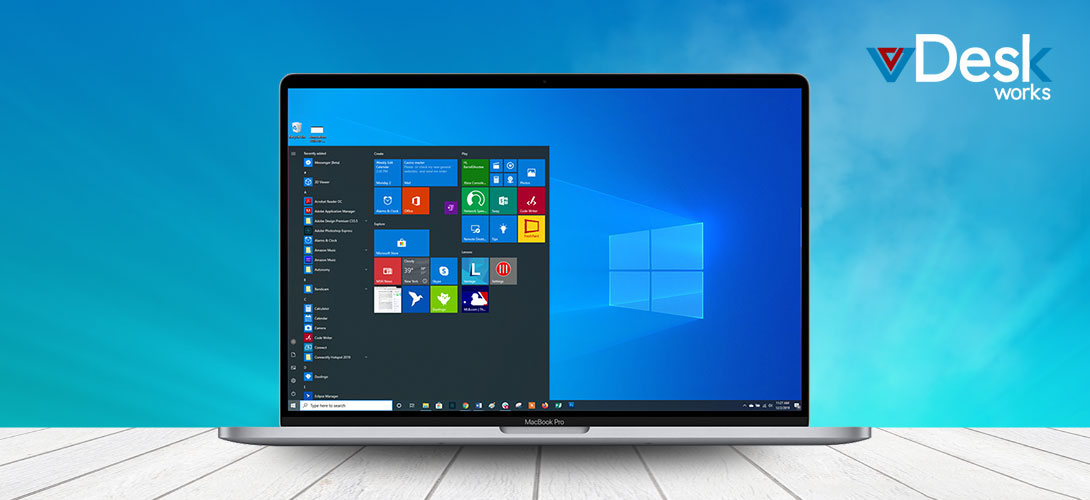
 Noah Thompson
Noah Thompson